# Bidding
# Create Project
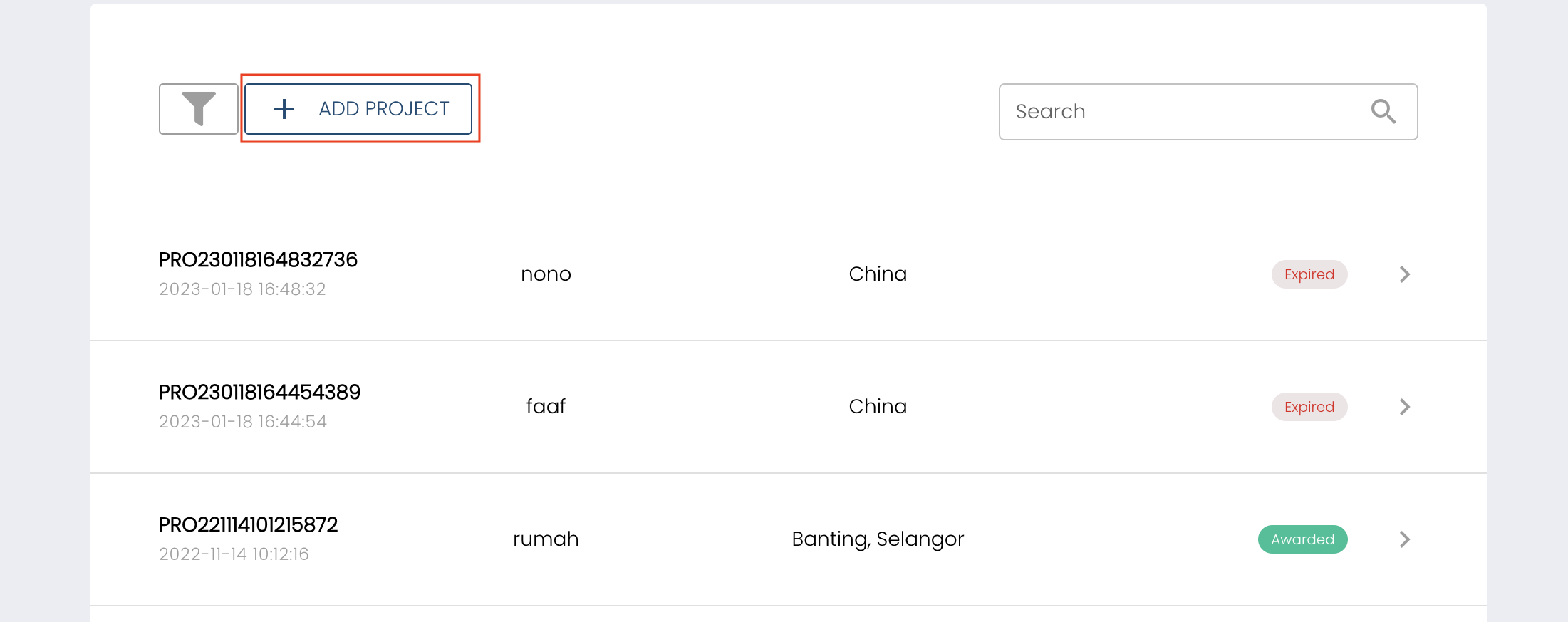 To create a project click on add project button.
To create a project click on add project button.
 Kindly provide all the necessary details as requested.
Kindly provide all the necessary details as requested.
 Select the appropriate category and sub-category, and then insert the product specifications along with the desired quantity. Click the '+' button to add the product to the project details.
Select the appropriate category and sub-category, and then insert the product specifications along with the desired quantity. Click the '+' button to add the product to the project details.
 Click the '+' icon to add more product. If you wish to remove a product, simply click on the trash icon.
Click the '+' icon to add more product. If you wish to remove a product, simply click on the trash icon.
To save the project as a draft, please use the "Save as Draft" button.
Upon completing the necessary details, kindly proceed by clicking the "Create" button to submit your project. Subsequently, your bidding process will commence during the designated bidding period.
# Project Details
# Close Project
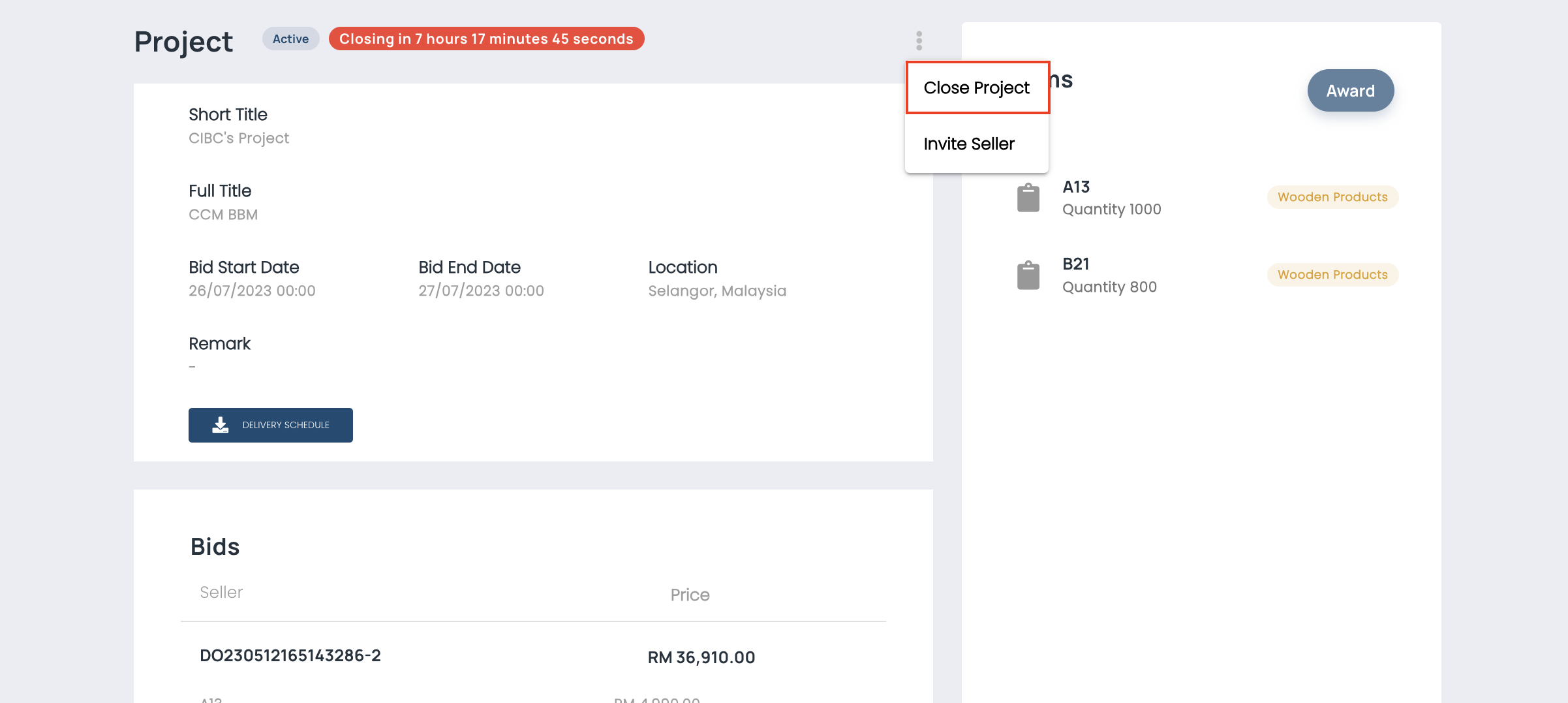 To conclude the bidding process, click on the triple eye icon and proceed to close the project. This action will effectively end the bidding timer.
To conclude the bidding process, click on the triple eye icon and proceed to close the project. This action will effectively end the bidding timer.
# Select Preferred Bid
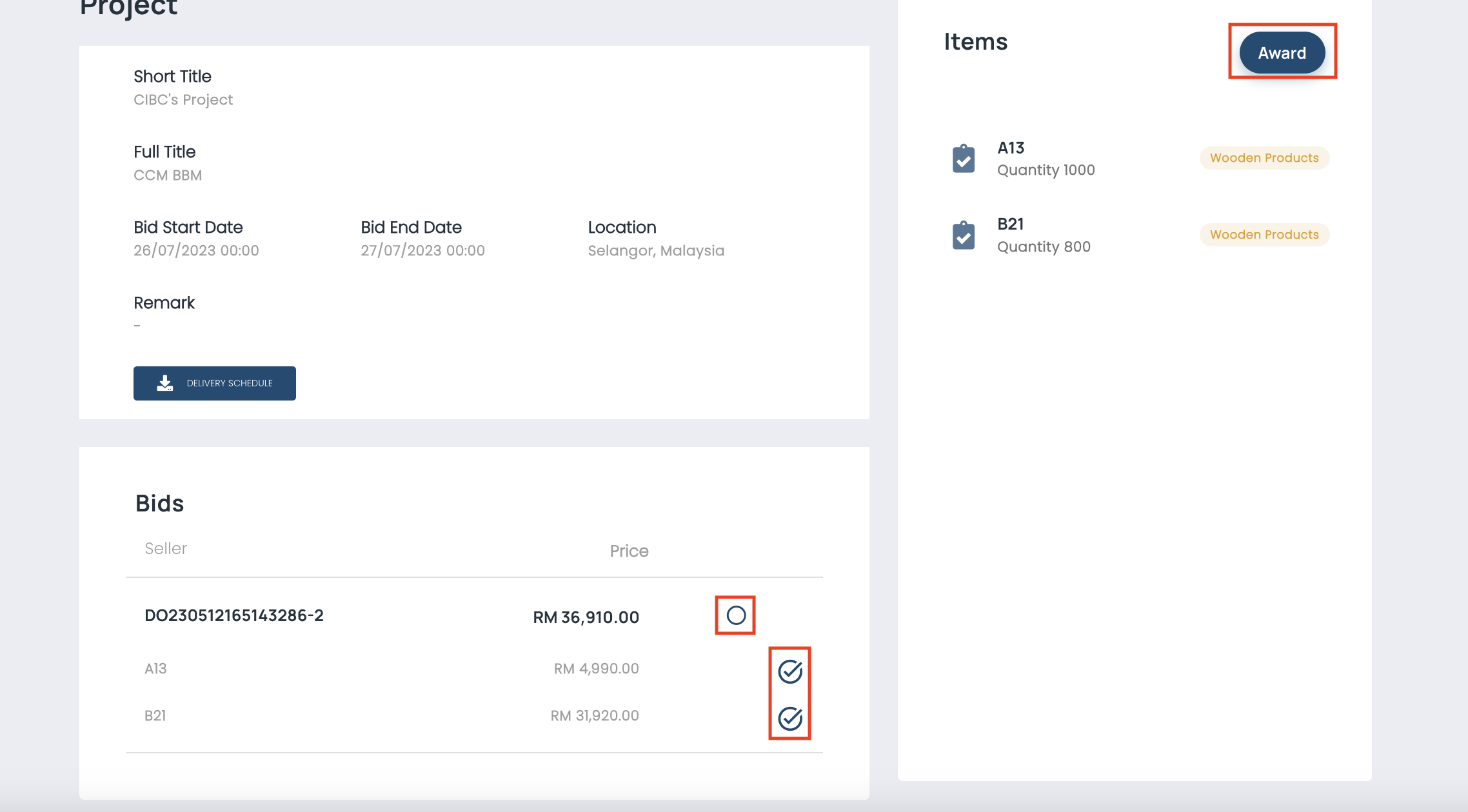 After closing the project, you will be presented with various bids from different sellers. To select the winning bid, simply choose your preferred option by ticking the corresponding circle next to it.
After closing the project, you will be presented with various bids from different sellers. To select the winning bid, simply choose your preferred option by ticking the corresponding circle next to it.
# Added To Cart
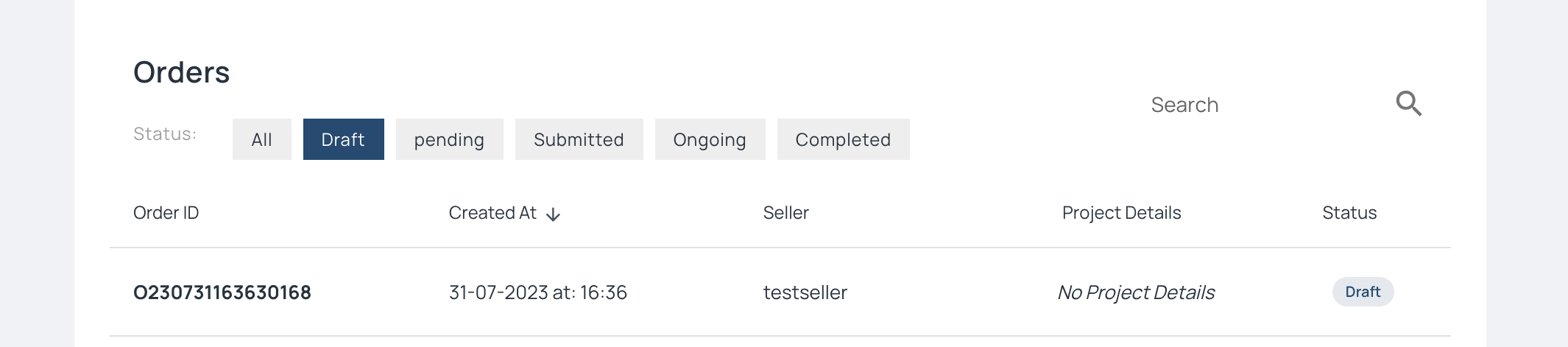 Once the seller has notified the award, they will proceed to create a customised order for you. You will then find the order listed on your order page under the "Draft" tab.
Once the seller has notified the award, they will proceed to create a customised order for you. You will then find the order listed on your order page under the "Draft" tab.
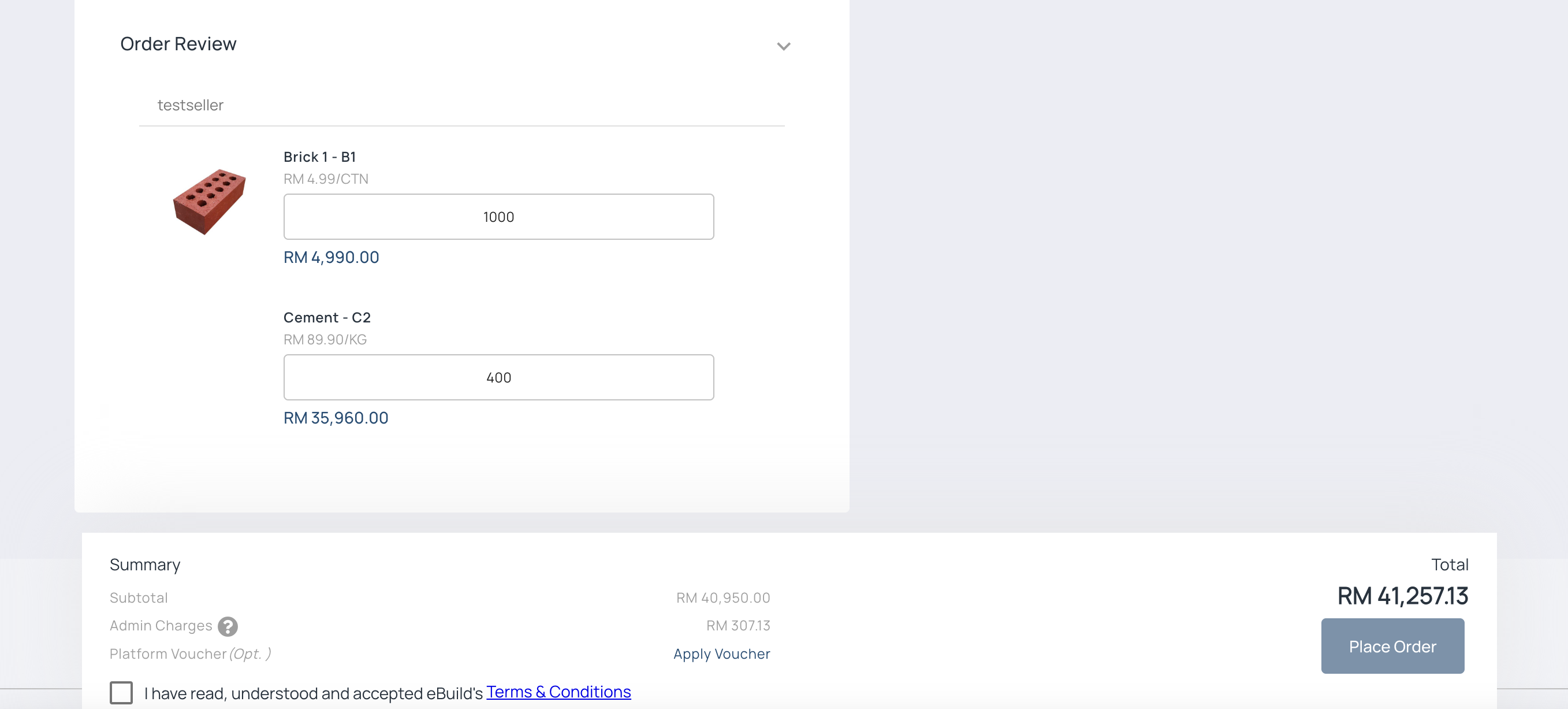 The customised order has been successfully added to your cart.
The customised order has been successfully added to your cart.
