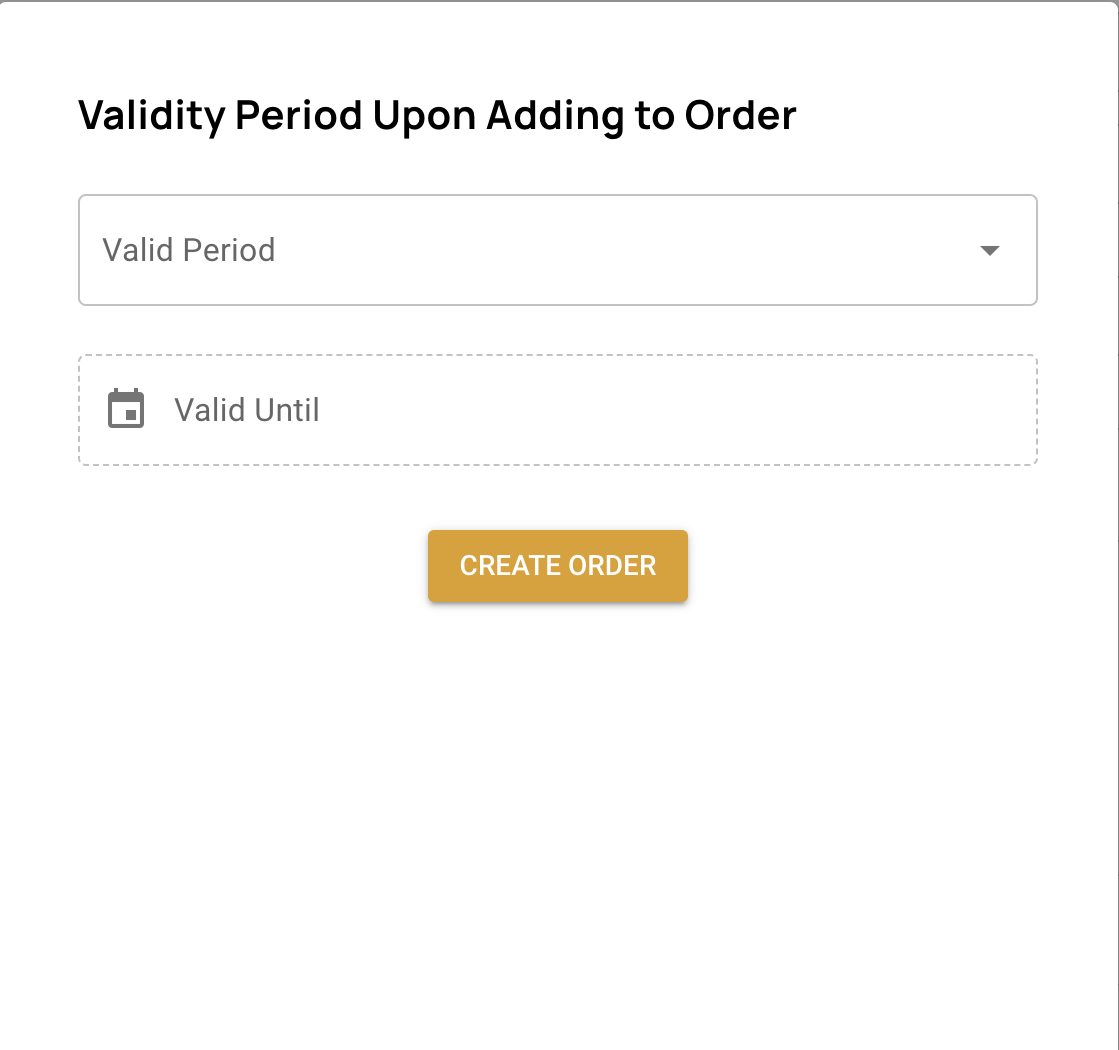# Bidding
# View Projects
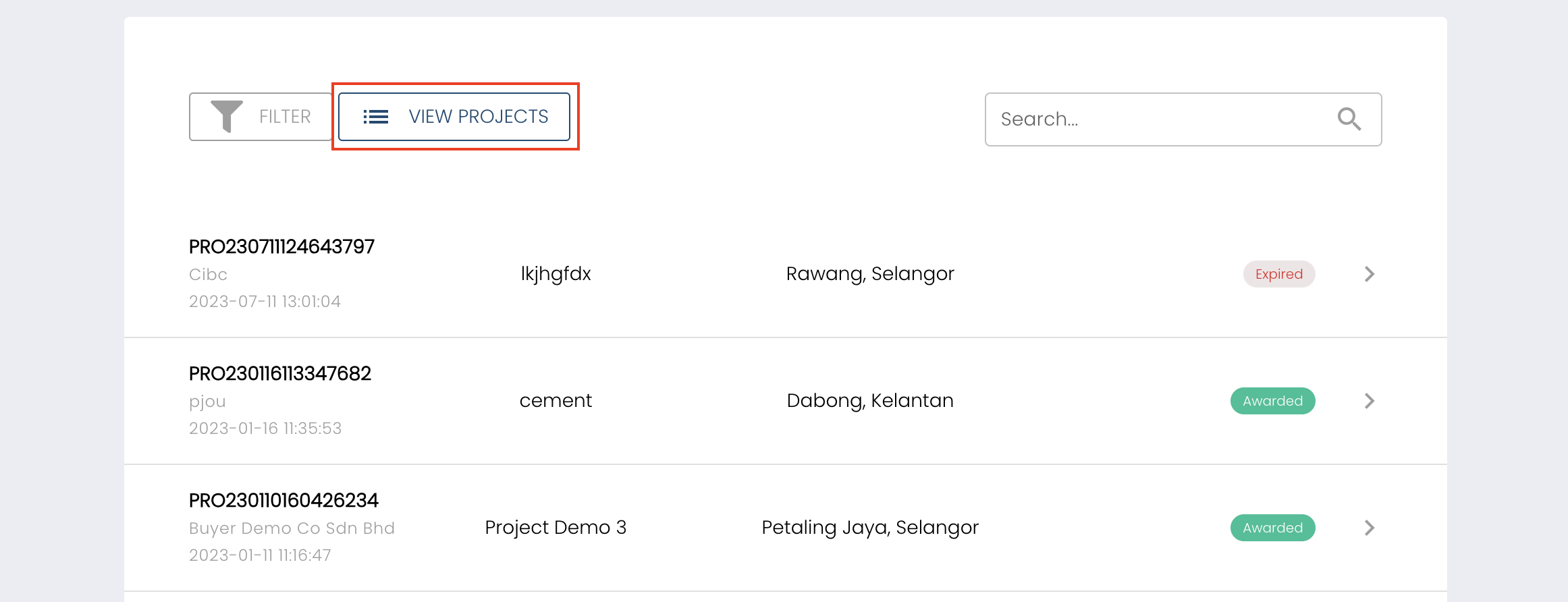 To place a bid on a project, navigate to the bidding page and click on 'View Project' to access the list of available projects.
To place a bid on a project, navigate to the bidding page and click on 'View Project' to access the list of available projects.
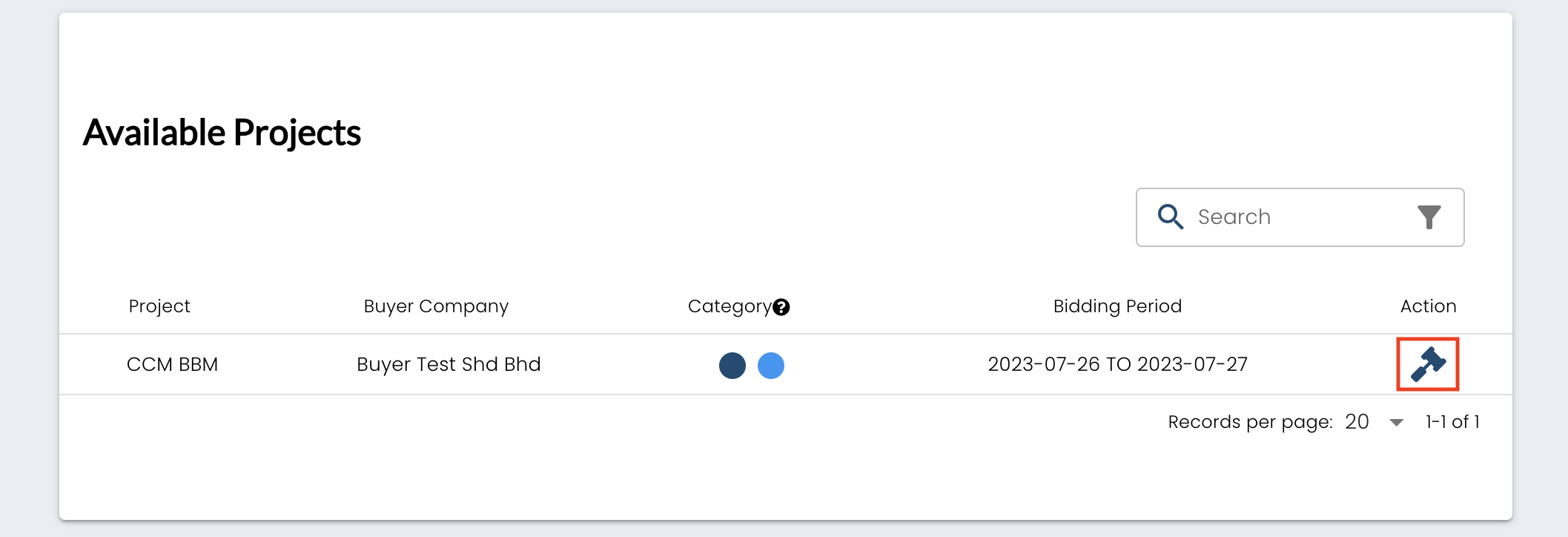 Once you are on the available projects page, select the project you wish to bid on and click on the bid icon. Please ensure that the bidding period for the project is currently active.
Once you are on the available projects page, select the project you wish to bid on and click on the bid icon. Please ensure that the bidding period for the project is currently active.
# Place Bid
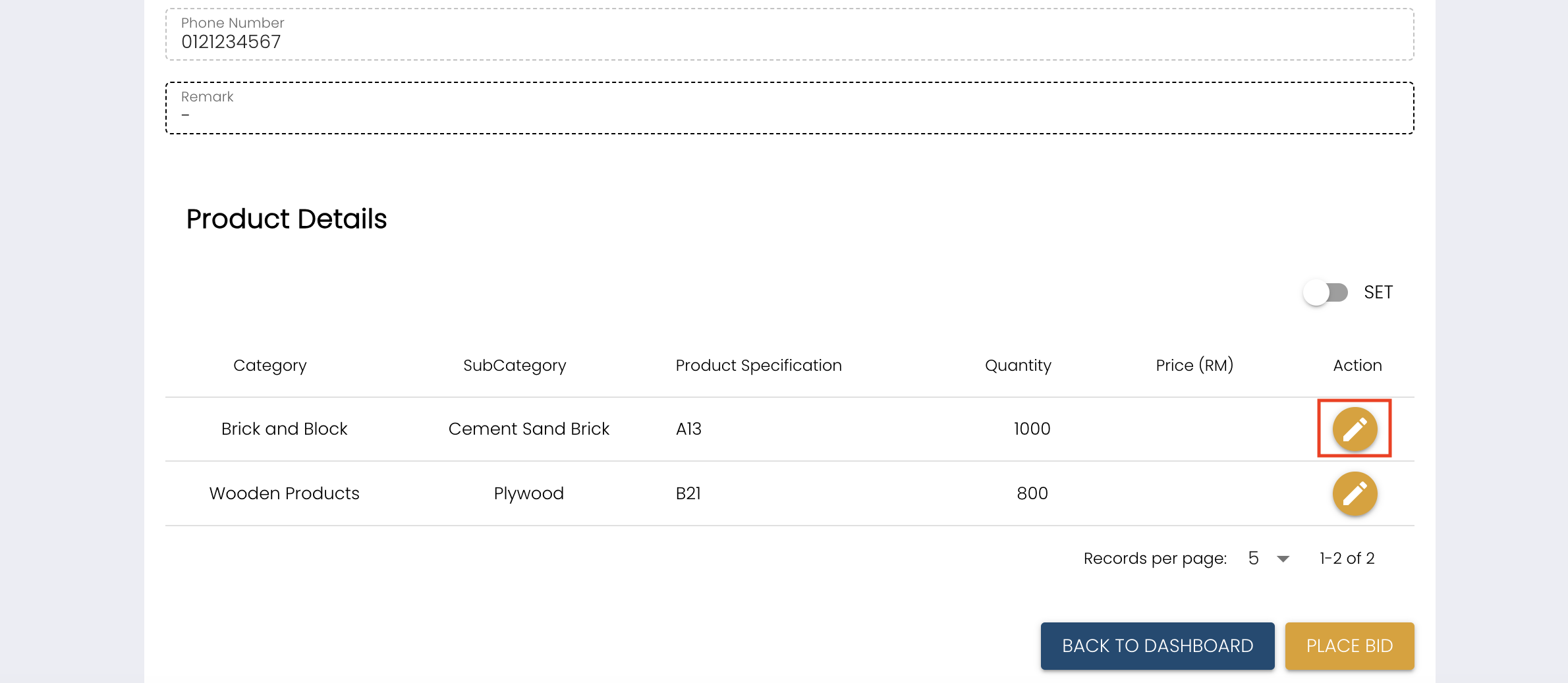
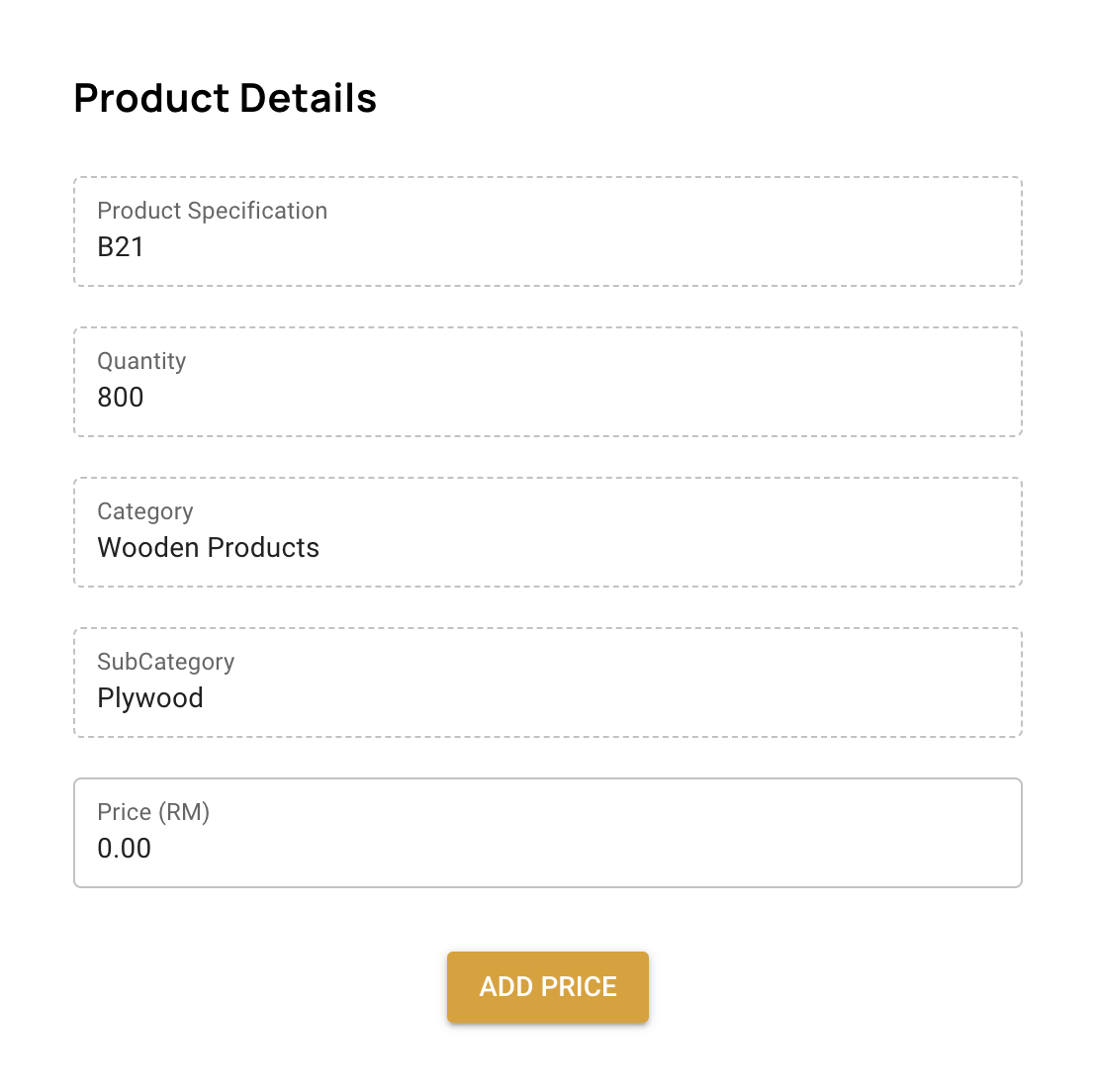
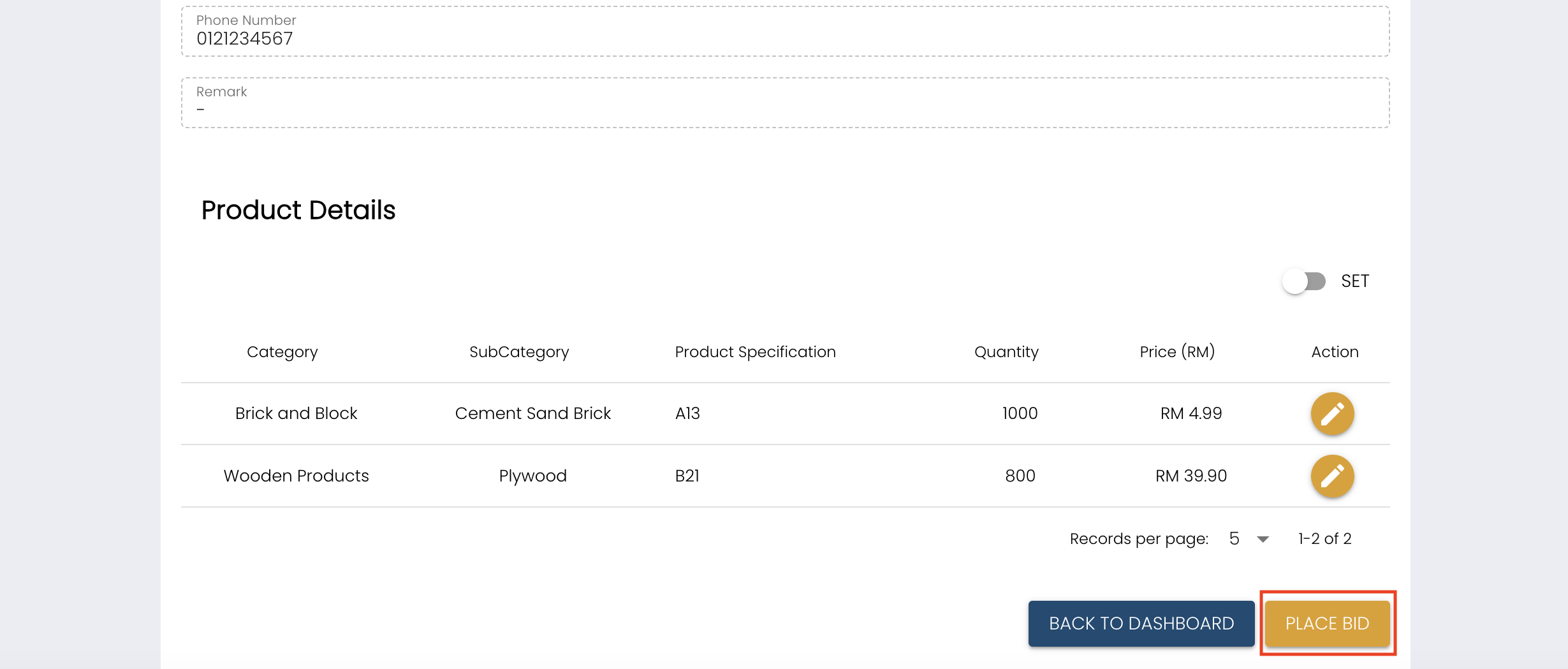 After providing the required product details and prices, click on the designated button to place your bid successfully.
After providing the required product details and prices, click on the designated button to place your bid successfully.
# Bid Revision and Editing
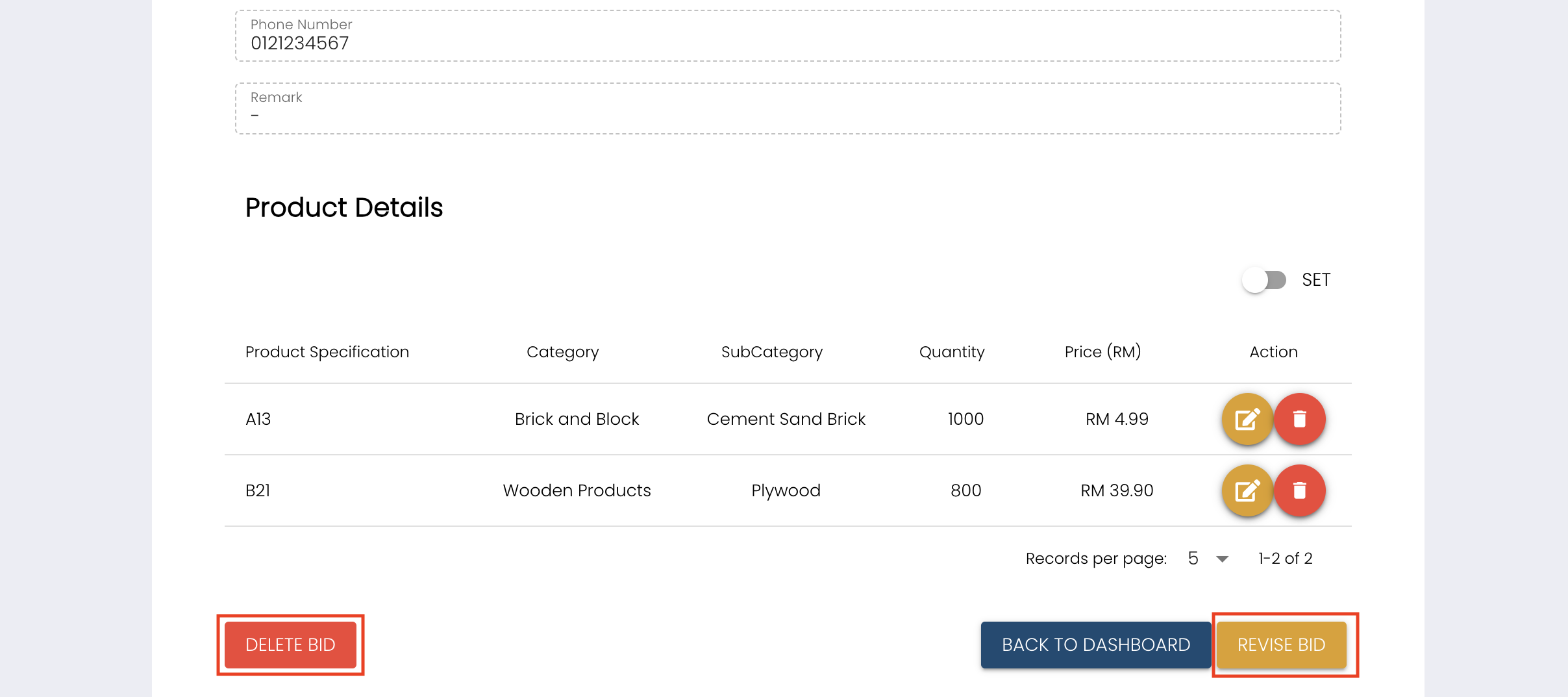 During the bidding period, you have the flexibility to make changes to your bid. To manage your bid effectively:
During the bidding period, you have the flexibility to make changes to your bid. To manage your bid effectively:
Revise Bid: To make adjustments to your bid, locate and click on the "Revise Bid" button. This will enable you to update any necessary details in your bid.
Remove Bidding on Product: If you decide to withdraw your bid for a specific product, simply click on the trash icon corresponding to that product to remove it from your bid.
Edit Bidding Price: In case you need to modify the bidding price for a product, click on the edit icon associated with that particular product. This will allow you to enter the revised price for the item.
Delete Bid: If you wish to remove your entire bid from consideration, you can do so by clicking on the "Delete Bid" button. Please note that this action cannot be undone.
# Bidding Awarded
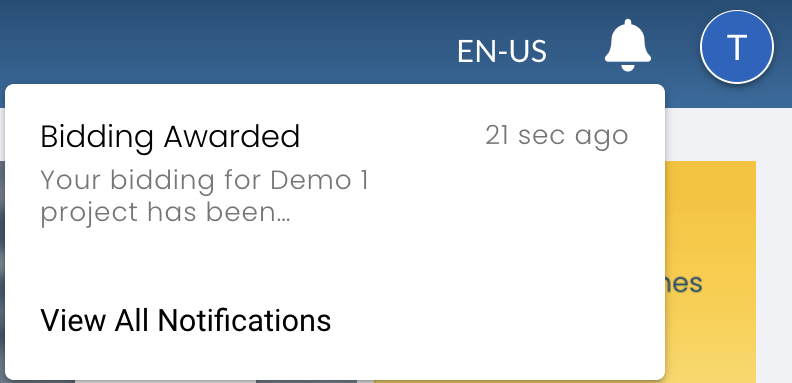
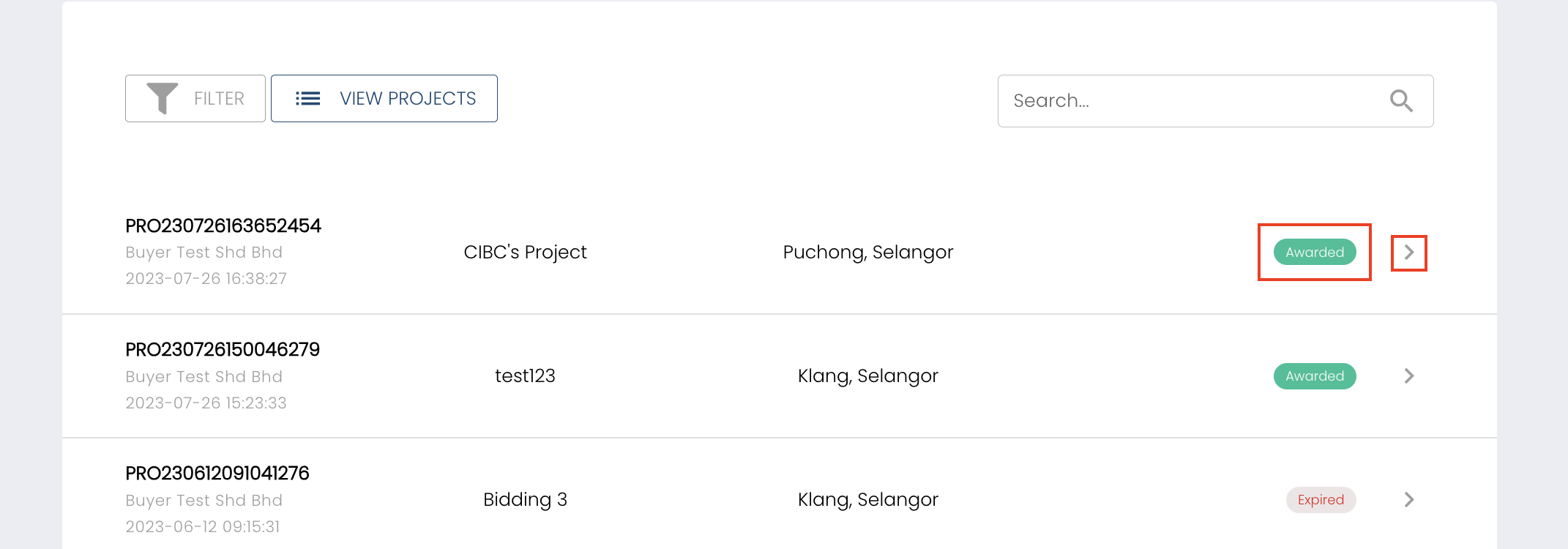 The status of your bid will be updated to 'Awarded.' To proceed, click the right arrow.
The status of your bid will be updated to 'Awarded.' To proceed, click the right arrow.
# Confirm Bid
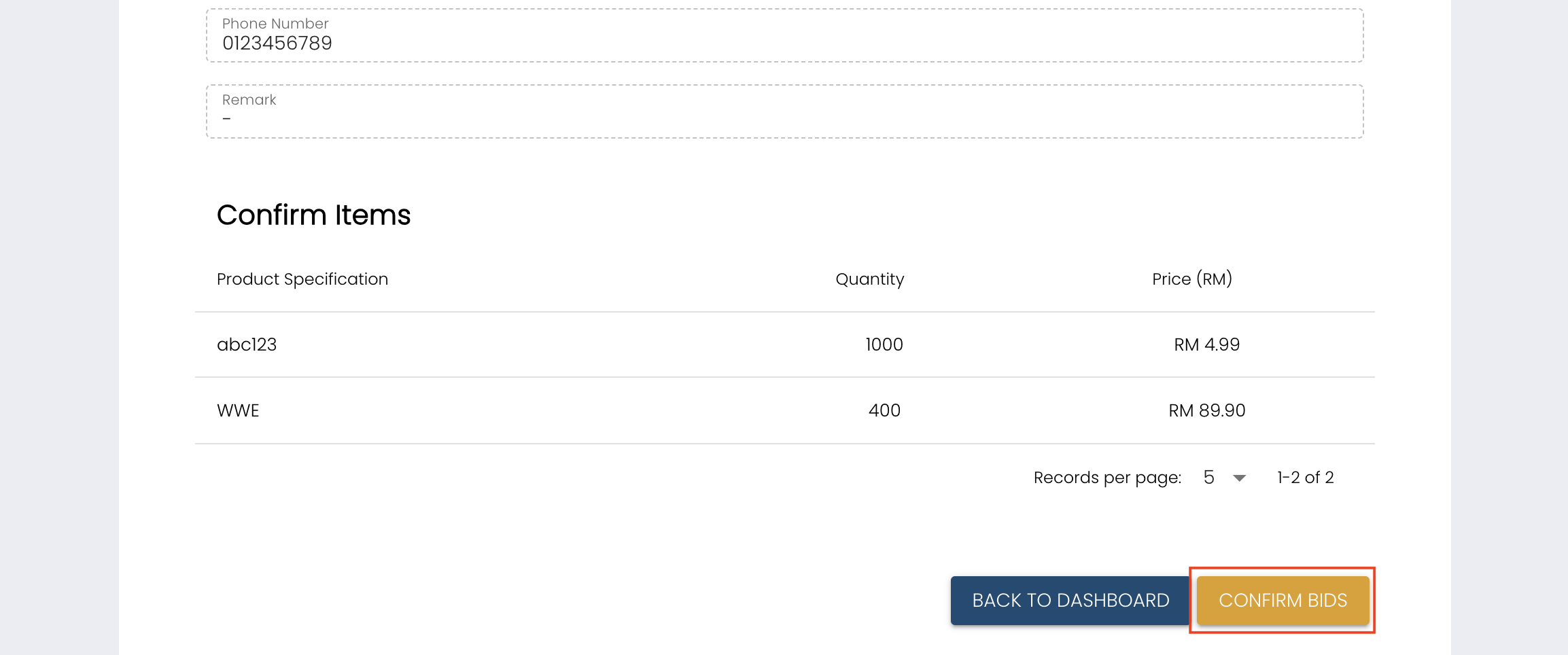 To access this page, click on the right arrow next to the status. To proceed, click the "Confirm Bid" button, enabling further processing.
To access this page, click on the right arrow next to the status. To proceed, click the "Confirm Bid" button, enabling further processing.
# Customise Order
# Adding a Product
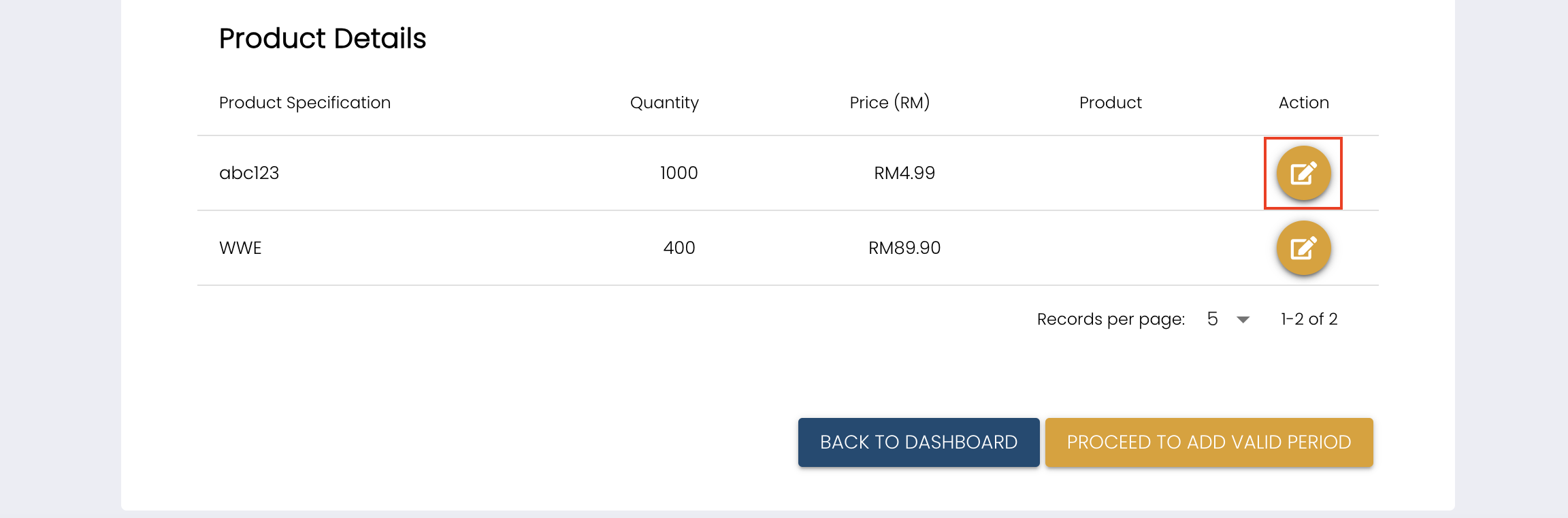 Upon confirming the bids, you will be directed to this page. Click the pen icon in the action column to create a new product.
Upon confirming the bids, you will be directed to this page. Click the pen icon in the action column to create a new product.
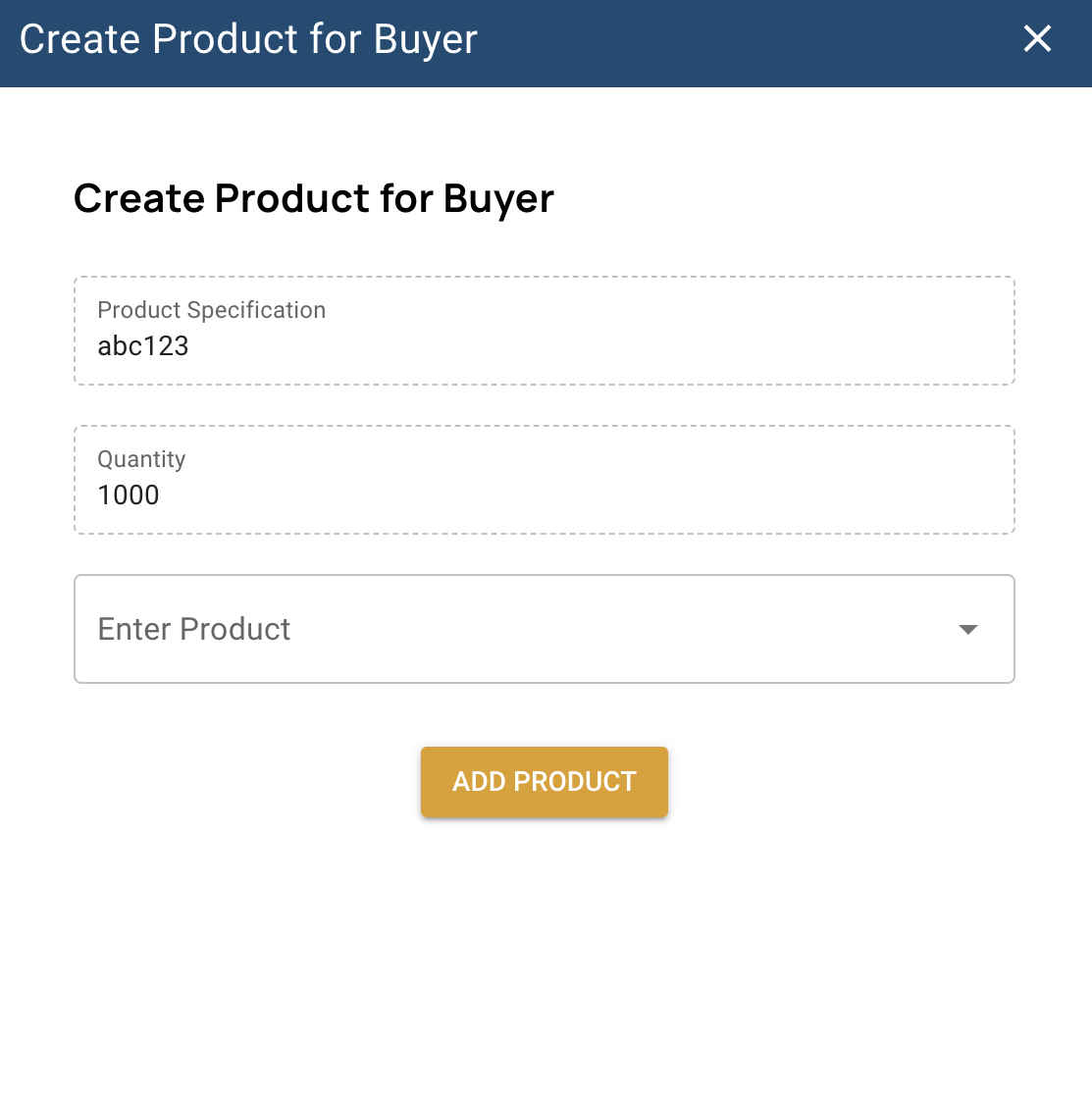
# Add Valid Period
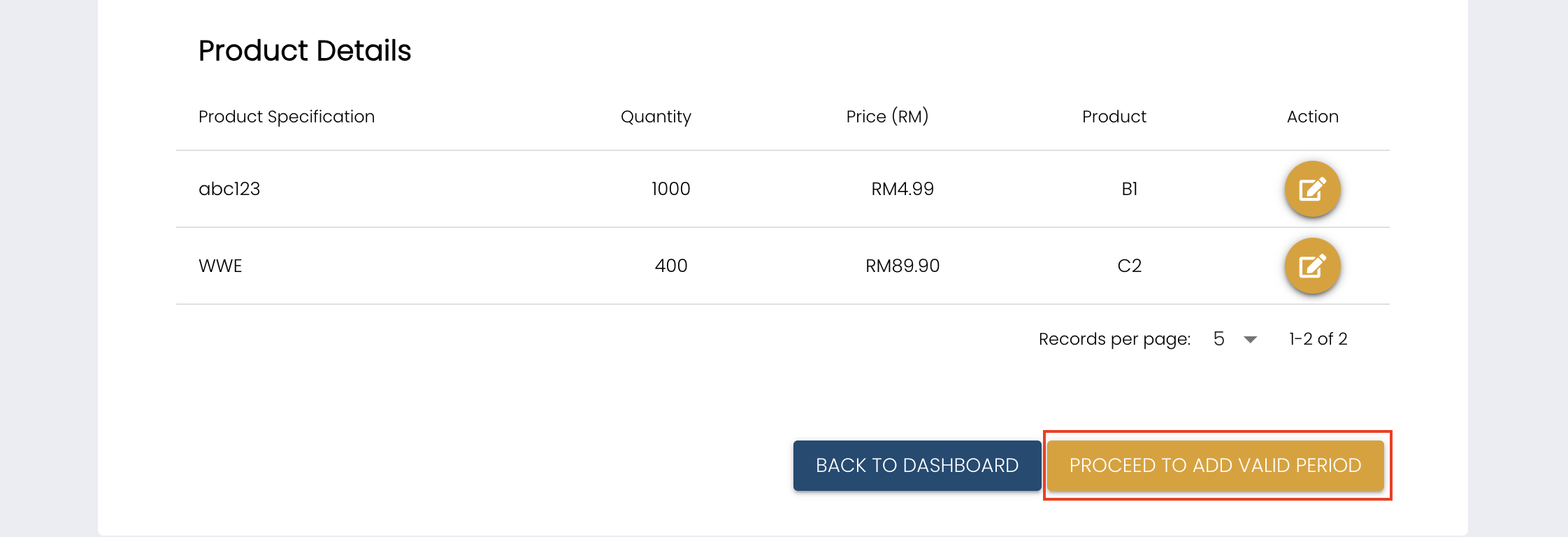 Once you have completed adding the product, click "Proceed" to add a valid period. This action will take you to the following page.
Once you have completed adding the product, click "Proceed" to add a valid period. This action will take you to the following page.